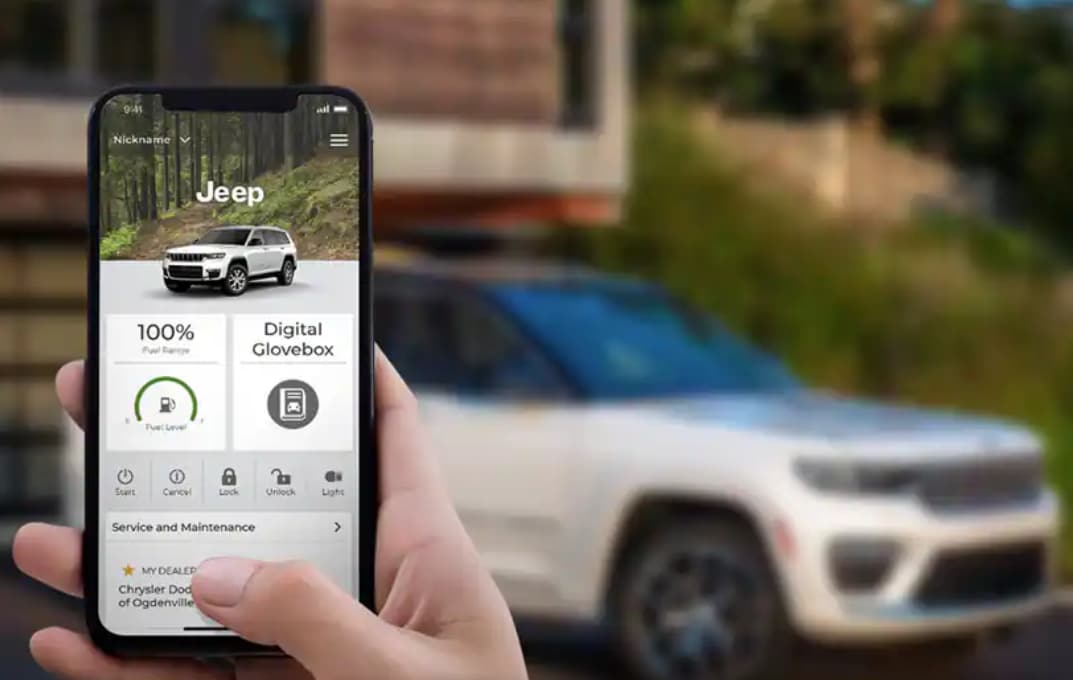
In today’s digital world, staying connected has become an integral part of our lives, even when we are on the road. The Uconnect App offer seamless way to interact with your Jeep, providing a host of features and functionalities right a your fingertips. Here is a step-by-step guide into setting up the Uconnect app on your Jeep, ensuring you can maximize its potential and make the most of your driving experience.
Step 1: Verify Compatibility and Obtain the Uconnect App
Before diving into the setup process, it is crucial to ensure that your Jeep model is compatible with the app. Check the Uconnect website or contact your Jeep dealership to confirm compatibility and obtain the necessary details for your specific vehicle.
Step 2: Download and Install the Uconnect App
The Uconnect app is available for both Apple and Android devices. Visit the respective app store on your smartphone (App store for iOS or Google Play Store for Android), search for “Uconnect”, and then download the Uconnect app developed by the Jeep brand.
Step 3: Register an Account
Launch the Uconnect app on your smartphone after installation. You will be prompted to register for a new account or login if you already have one. Create a new account by providing the required information such as your name, email address, and password. Make sure to use a secure password to protect your account.
Step 4: Connect Your Jeep
Next, you will need to pair your Jeep with the Uconnect app. Ensure that Bluetooth is enabled on your smartphone and that your Jeep’s ignition is in the “Run” position. Follow the onscreen instructions within the app to establish the connection between your smartphone and your Jeep’s Uconnect system.
Step 5: Enable App Permissions
To fully utilize the Uconnect app’s features, it requires certain permissions on your smartphone. Grant access to features like location, notifications, and Bluetooth to enable seamless interaction between the app and your Jeep.
Step 6: Set up and Personalize
Once your Jeep is successfully connected to the Uconnect app, you can personalize your experience by adjusting various settings. Explore the app’s interface to configure preferences such as audio settings, display options, and notification preferences according to your liking.
Step 7: Explore Features and Functionalities
Congratulations! You have successfully set up the Uconnect app on your Jeep. Now it’s time to explore an array of features and functionalities available at your disposal:
· Remote Access: Remotely lock/unlock your vehicle, start engine, and control certain features such as climate control or horn.
· Vehicle Health Report: Stay updated on your Jeep’s health by accessing diagnostic information and receiving maintenance notifications.
· Navigation Integration: Seamlessly transfer navigation routes and directions from your smartphone to your Jeep’s Uconnect system for a hassle-free journey.
· Entertainment and Communication: Connect your favorite music streaming apps and enjoy hands-free calling with integrated voice demands.
· Emergency Assistance: In case of an accident or emergency, use the app to request assistance or roadside support.
 |
 |
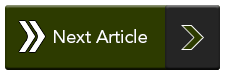 |
